Free SLC & RM Software
Below are links and instructions for installing Microsoft Office products and Google / G Suite products at home and on your mobile devices. Please read the instructions carefully.
You will need to sign into your RM Unify / GLOW account to access these.
If you are a pupil, then please go here:
www.rmunify.com
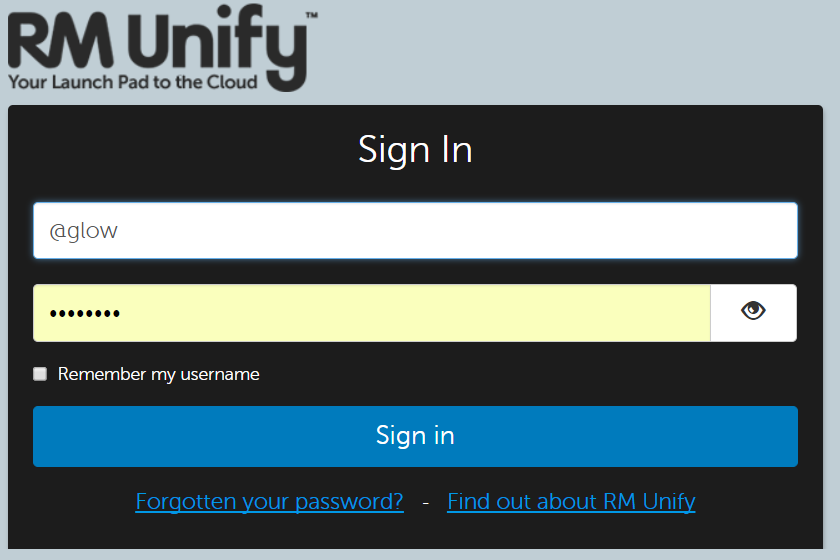
Log-in to your GLOW account and select the Office 365 Home button. This should be on your “My Launch Pad”. If it is not then select the Uddingston Grammar School Launch Pad and then select the Download Office Now tile.
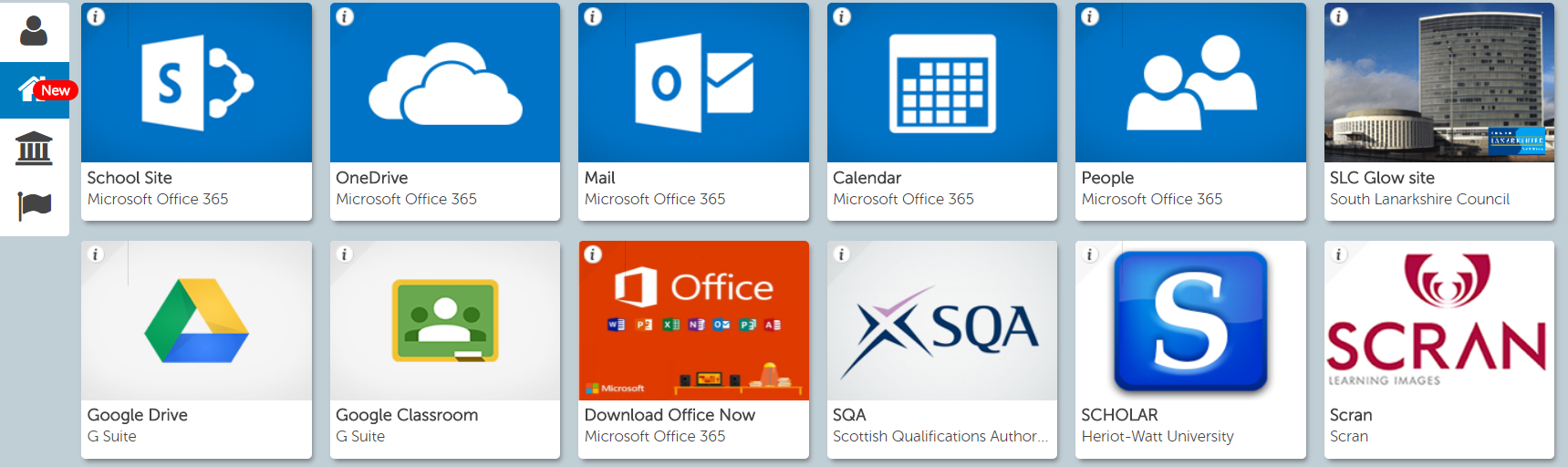
Then begin the download and installation process on your device at home.
Information for registering Microsoft Office products such as Word, Excel, PowerPoint and OneDrive:
For Microsoft Office products you will be prompted to 'sign-in' to your account. Use the first part of your GLOW account 'sign-in'. For example:
gw16smithjones
Then add:
@glow.sch.uk
You will then be redirected to the GLOW / RM Unify 'sign-in' page. Enter your GLOW password here and this will register your Office software to you.
Information for registering Google / G Suite products such as Docs, Slides, Classroom and Google Drive:
For Google / G Suite products you will be prompted to 'sign-in' to your account. This is the first part of your GLOW account 'sign-in'. For example:
gw16smithjones
Then add:
@sl.glow.scot
You will then be redirected to the GLOW / RM Unify 'sign-in' page. Enter your GLOW password here and this will register your Office software to you.
Installing Microsoft Office and Google / G Suite products on your mobile:
To install these products on your mobile device then visit the Play Store for Android devices and the App Store for iOS devices and download these products from there.
The registration process for these products is then the same as above for your device at home.


